Step 1: Fully charge the camera by using a 5V 2A adapter.
Step 2: Download the APP
Please search for "O-KAM PRO" to download through the app store (Google play/ APP Store).
Step 3: APP account registration
1. Click "Register now" at the login interface
- Select the address
- Enter your email address
- Get the verification code.
2. After entering the verification code, you need to set the password and click Login.

Step 4: Add the camera
- Enable the Bluetooth feature and location service on your smartphone.
- Turn on the security camera. The blue indicator light will flash slowly, and the camera will prompt you to use the app for Wi-Fi configuration.
- Wait for the device to be detected.
- Tap the "Connect" button to establish the connection.

Step 5: Select your 2.4G or 5G WiFi and input the password.
The camera will take approximately 30 seconds to establish a connection with your Home Wi-Fi network.

Step 6: Follow up on the guide to rename your camera and test the WiFi signal for installation.

Ensure that the listed options are enabled, and then tap on "Get started".
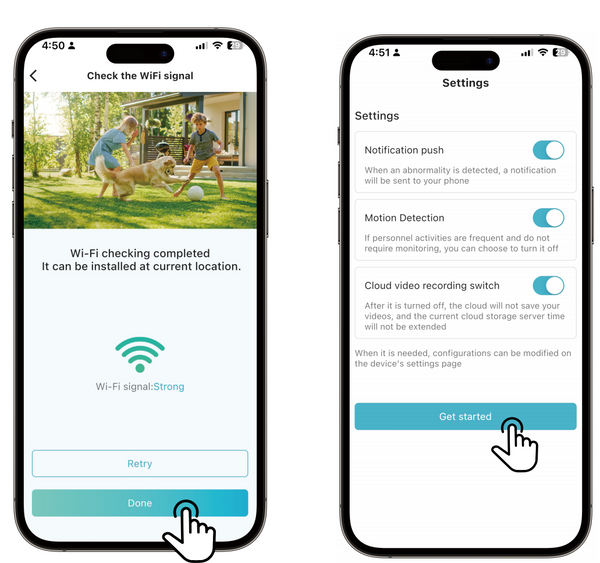

0 comments